
 |
PowerEsim Manual - Project Management |
| PowerEsim is a free web-based software providing power supply (SMPS) design, transformer design, magnetic design, loss analysis, thermal analysis, waveform analysis, MTBF analysis, BOM building, DVT analysis and optimization of power supply (SMPS). | |
| Click to try PowerEsim (www.powerEsim.com) | |
If you want to management more than one power supplies, Project Management Page can help you to manage the whole project.


You can go to Project management Page by clicking “Project Management” button
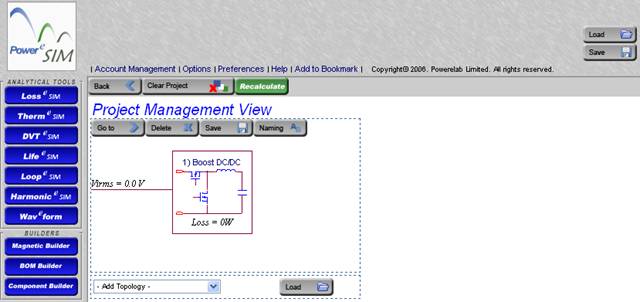
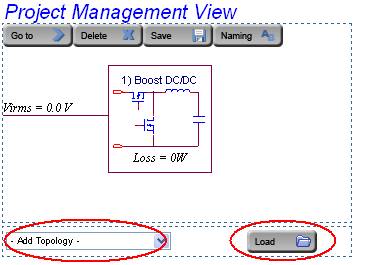
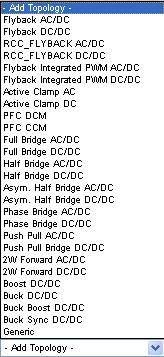
There are two ways to add power supply
.
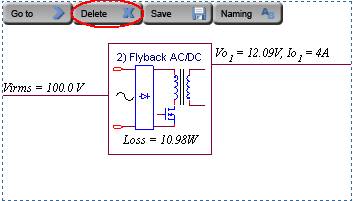
Press “Delete” button can delete power supply from project

Press “Save” button can save power supply separately
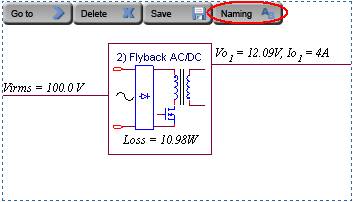
Press “Naming” button will pop up a window and user can give the power supply a name
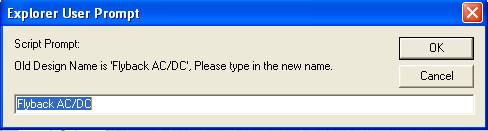
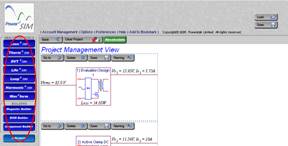
In project view, a project summary is shown at the analyzing tools

It shows the total losses for whole project and the loss for each power supply.

It shows the number of reject and warning message for whole project and each power supply.
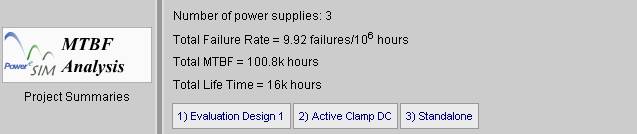
It shows the total failure rate, MTBF and Life Time for whole project.

It shows the simulated result for each power supply.

It shows the number of parts at BOM at whole project and each power supplies.

It shows the number of components that added separately for whole project and each power supplies.
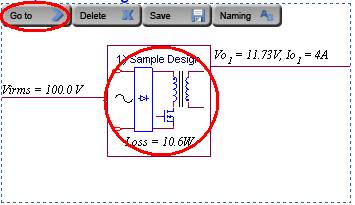

Press “Go To” button or the circuit can select the power supply and switch to power supply view
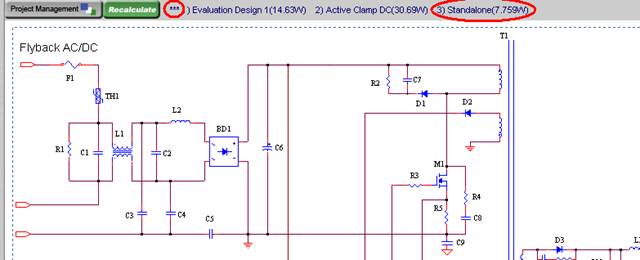
In power supply view, you can view a project summary at the top. This project summary frame provides you a link. Press the link (the name of the power supply e.g. 3 Standalone) can switch to another power supply. Beside, the sign *** shows which is the current one.
| PowerEsim analysis tools |
| Copyright © 2025. PowerELab Limited. All rights reserved. |